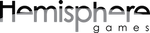Osmos Win/Mac/Linux FAQ
 |
 |
Getting the game
Where can I buy the full, glorious version of Osmos?
I don’t have a PayPal account. Can I purchase from you another way?
I’ve purchased Osmos. Where can I download it from?
There’s a new version of Osmos available. How can I get it?
How can I give Osmos as a gift?
How can I tell which version of Osmos I’m running?
If I purchased the game from Hemisphere, can I still download/play it from my Steam client?
Gameplay
I want to change the Osmos key bindings.
What’s the 12th (secret) achievement on the Windows LIVE version?
I exited the game mid-zone after beating a level or two. Now, when I go back, I have to replay those levels again.
Osmos is challenging — help!
Windows specific questions/tech support
Does Osmos support widescreen/HD aspect ratios?
How do I configure Osmos to run in a specific language?
I’m running Kaspersky and it warned me about Osmos while I was installing the game.
The game is crashing at startup and I’m running Windows 7.
Osmos runs extremely slowly, even on my hot-rod machine.
The framerate slows down in level S1-2.
I hear music, but all I see is a blank white screen, or weird banding/flickering.
I’m having OpenGL driver issues, how do I configure Osmos to use D3D instead?
I’m experiencing weird flickering menus and overlays.
I’ve heard that the sound and music in Osmos is wonderful, but I don’t hear anything.
I’ve installed OpenAL but I still don’t hear any sound in Osmos.
I am experiencing static in the sound playback and I have a SoundBlaster X-Fi card.
I think the game is crashing at startup because of sound issues.
I want to enable/disable online update checking.
I’m editing the Osmos config file but nothing seems to be happening.
If I uninstall Osmos or receive an update from Steam, will I lose my progress?
Mac specific questions
I purchased Osmos from [store X/Y/Z], and it doesn’t show up as “Installed” on the Mac App Store. Will I get updates?
The Mac version crashes on startup.
The Mac version crashes on the 3rd level.
Osmos’ sound is garbled/clicking, and I’m running ProSoft Hear.
Does the PC version of Osmos run well on Windows emulators on Mac?
Details for running the PC version of Osmos on a Mac via CrossOver Games…
Linux specific questions
What Linux distros, desktop environments, window managers, etc, does Osmos run under?
Osmos won’t install/run under CentOS. What’s happening?
None of the text appears. I see graphics, logos, and menus, but not a word.
Where are the Osmos install and user directories located under Linux?
The Linux version of Osmos will sometimes freeze randomly.
I’m having trouble with sound in the Linux version of Osmos.
Does the Windows version of Osmos run well on Linux Windows emulators?
I’m trying to run the PC version of Osmos on Linux via Wine, but the startup screen is full of white squares.
Getting the game
Where can I buy the full, glorious version of Osmos?
Osmos is available from our Osmos page (Win + Mac + Linux + Android all included), Steam (Win + Mac + Linux), and Apple’s Mac App Store (Mac). The mobile version is available on iPad, iPhone, and Android.
I don’t have a PayPal account. Can I purchase from you another way?
Actually, you can purchase from the PayPal page without a PayPal account, all you need is a credit card. Check out the lower left-hand side of the PayPal page and you’ll spot the details.
I’ve purchased Osmos. Where can I download it from?
The various portals should be able to help you if you purchased the game from them. For those who purchased from Hemipshere Games, you should have received an email confirmation containing a link. Follow that link! If you haven’t received your email confirmation, try this page.
There’s a new version of Osmos available. How can I get it?
If you purchased the game from Hemisphere, check out this page. Steam and mobile versions will auto-update.
How can I give Osmos as a gift?
First of all, may we commend you on your generosity and fine taste in gifts! :) Simply purchase Osmos again, and forward the link in the email you receive from us to your giftee. (They just need the link; customize/personalize the rest of the email however you wish.) In addition, please send us an email with the download link along with the name and email address of the giftee. We’ll update the entry in our database; this will allow them to “recover” it later if need be, and for the purposes of support.
How can I tell which version of Osmos I’m running?
You can view the Osmos version and build number from within Osmos on the ‘Credits’ screen (accessed from the Osmos main menu of Osmos via the ‘M’ button in the upper-right).
If I purchased the game from Hemisphere, can I still download/play it from my Steam client?
If you purchase from Hemisphere, you’ll need to download it from our system. However, you can add it to your games list in the Steam client by clicking on “Add non-Steam game…” in the lower, left-hand corner of the “My games” tab.
Gameplay topics
I want to change the Osmos key bindings.
Osmos currently doesn’t have an in-game screen for changing the game’s key bindings, but there’s a way to do it. At startup, Osmos will look in in the Osmos directory of your Documents folder for a file called UserBindings.cfg and read off any key bindings it finds there. (on Mac: home/Library/Application Support/Osmos) Have a look at the defaults.cfg in your Osmos install folder for examples of the key bindings syntax.
What’s the 12th (secret) achievement on the Windows LIVE version?
There isn’t actually a 12th achievement; Osmos only has 11. Sorry, but for some reason GFWL is showing a 12th, 0-point, secret “dummy” achievement. The full 200 points are spread across the existing 11 acheivement though, and we may add a few more in a title update down the line.
I completed the first one or two levels in a zone, then had to exit the game for some reason. Now, when I go back, I have to replay those levels again.
Not so! You don’t have to restart each zone from the beginning every time you play it. If you rollover a zone button, you’ll see 2-4 smaller buttons appear below your cursor — these buttons let you access each level individually. So, for example, you can pick right up at A3B-3 without having to replay the first two levels of A3B every time.
Osmos is challenging! I can’t figure out the orbiting and epicycle levels, and I keep getting my butt handed to me by the Ferax!
Don’t worry about finding some of the levels in Osmos a challenge. They’re not meant to be fast experiences. Some of the levels take thought to finish. There’s no real rush to complete the game. Go back to levels that you’ve enjoyed and play a few random variants, chilling out and enjoying the zen. Osmos is a game that rewards chilling, getting into the groove, and really just contemplating
Some of the levels are hard. Levels such as F3C-3 and S3-3 appear at the very end of the game — they’re literally the final levels of the core game. They’re like end-of-game boss battles. They’re meant to be challenging, and not really beatable until a player has worked up a few skills and learned the ins and outs of the gameplay.
Don’t forget about engaging the time slowdown when you’re having trouble. It’s there as a sort of ‘difficulty knob’ where a player can dial in the desired level of challenge. Don’t be afraid to slow things down a bit against the Ferax and take him at a more reasonable pace. He’s an end-of-game character too — he’s the big bad sentient boss! With a game like Osmos, we want to have a variety of levels that will satisfy players with a variety of skill levels, because some players were reporting they found the Ferax way too easy! (They’re crazy, I know — he’s hard!)
And if you’re really not digging some of the harder faster levels, then head on over to the Ambient zones to soak up the chill, laid-back atmosphere. Make Osmos an experience that you can enjoy on your own terms by playing random variants of the levels and gameplay types you like to play.
Windows specific questions/support
Does Osmos support widescreen/HD aspect ratios?
Sure does! We designed Osmos to run beautifully at any aspect ratio and display resolution. When Osmos is run in true fullscreen, it automatically adopts the resolution and aspect ratio of the primary display. When Osmos is run windowed, you can resize the game window to the ratio/size of your choosing.
How do I configure Osmos to run in a specific language?
As of the PC version 1.6.0, Osmos has been translated into French, German, Spanish and Italian. The game automatically detects your system’s language settings, but if you want to manually select a different language, here’s how:
- Create a file called UserBindings.cfg in your My DocumentsOsmos folder (if the file doesn’t already exist).
- Using a text editor, add the following line to the file:
lang “xx”
where “xx” is “en” for English, “fr” for French, “de” for German, “es” for Spanish, and “it” for Italian - Restart the game.
I’m running Kaspersky and it warned me about Osmos while I was installing the game.
It seems like Kaspersky Internet Security is cranky and doesn’t like the Osmos installer. If you’re running a version of Osmos purchased directly through Hemisphere Games or Steam, then the installer is legit and you can safely ignore this warning.
The game is crashing at startup and I’m running Windows 7.
Some players have been having trouble playing Osmos on release candidates of Windows 7. This is because hardware manufacturers are still working to have bug-free drivers for their hardware. The first thing to do is make sure you’ve got the latest Windows7-supporting drivers for your videocard, soundcard and motherboard. If you’re still having trouble, GoShogun reported here that what finally worked was to open up the playback devices menu (right-click on sound icon in lower right) and then disable ALL playback devices. Then, start up Osmos and then Alt-Tab back to Windows and re-enable the sound device you want to use. Everything should then be well, sound and all.
Osmos runs extremely slowly, even on my hot-rod machine.
Osmos isn’t any more CPU or GPU hungry than other games on the market. In fact, we’ve done our best to make sure it runs smoothly on older/slower machines. If the game runs slowly on your machine, 99% of the time you can resolve the problem by switching to D3D, or by updating your graphics driver. (Osmos makes extensive use of transparency/alpha-blending, and it’s surprising how many older drivers don’t handle this well. Some players with ATI cards reported that the ‘modified’ drivers located here worked well, but use them at your own risk!) For truly slower machines, try lowering the rendering detail in the game’s visual options. Alternatively, you may have a problem with your OpenAL install; try running without sound as per the instructions below. Also, try closing any apps in the background that are doing any file-sharing/FTP; these have on occasion affected Osmos’ framerate.
The framerate slows down in level S1-2.
The Biophobe uses some fancy tricks for its particles that seem to cause problems on some graphics hardware. We’re working on a proper fix for this issue. In the mean time, try lowering the rendering detail to the lowest setting when playing a level containing Biophobes (you can turn the detail back up at the end of the level).
I hear music, but all I see is a blank white screen, or weird banding/flickering.
The Windows Aero desktop environment seems to conflict with the graphics in Osmos. Try disabling Aero and restarting the game.
If that doesn’t apply, try enabling vsync in the Osmos ‘Visual Options’ menu. If you’re still experiencing banding, your graphics drivers are probably out of date; make sure you’re running the latest drivers for your video hardware.
If the problem persists, one user with an ATI card reported that Osmos was flickering when running true fullscreen because Windows was being run with a non-standard font DPI. If you’re experiencing the flickering, go to the Windows ‘Appearance and Personalization’ menu and verify you’re running with the default Windows font resolution of 96 DPI. Another approach is to right-click on the Osmos shortcut in Windows, go to Properties, go to the Compatibility tab, and enable the checkbox option called ‘Disable display scaling on high DPI settings’.
I’m having OpenGL driver issues, how do I configure Osmos to use D3D instead?
Edit the Osmos config file in My DocumentsOsmosConfig.cfg, and change the “usingD3D” variable from 0 to 1. Then restart the game.
I’m experiencing weird flickering menus and overlays.
Some players running Osmos with AMD Athalon X2 processors have been experiencing strange flickering problems. To work around this, open the Windows Task Manager, right click on the osmos.exe process and set the affinity of the Osmos process to only one CPU (thanks to c_logic for the find).
I’ve heard that the sound and music in Osmos is wonderful, but I don’t hear anything.
Make sure the music and effect volumes are at max in the game’s sound options. If you still don’t hear anything, yet sound is working for your other games/applications, try installing the latest OpenAL driver — oalinst.zip from here.
This may also happen if you have multiple sound “devices” but some don’t have access to your hardware. By default, Osmos selects a software OpenAL driver, but there’s an easy config change to allow you to select which device to use. Have a look in your Osmos.log (in the Osmos directory of your Documents folder) and see if any other sound devices are listed at startup. If so, open the Osmos.cfg file in that same directory and change the soundDevice parameter to point to the new device.
For example, Osmos might list:
– Device 1: Speakers (SB Audigy)(62) (DEFAULT)
– Device 2: Digital Audio Interface (SB Audigy)(62)
– Device 3: Generic Software(256)
By default, soundDevice is “-1”, which means that Osmos selects the software device (Device 3 in this case). To manually select another device, specify a new value for soundDevice. Note that soundDevice is zero-based; so, to select ‘Device 2: Digital Audio Interface’ in the case above, you’d use soundDevice “1”.
I’ve installed OpenAL but I still don’t hear any sound in Osmos.
Sounds like OpenAL is not properly installed. Try uninstalling all versions of Osmos, then going here to install the standalone Osmos demo, then reinstall the version of Osmos you own. Depending on where you purchased Osmos, it may be that the OpenAL version bundled with Osmos didn’t get installed properly on your machine.
I am experiencing static in the sound playback and I have a SoundBlaster X-Fi card.
Creative released new drivers on June 26/09 for supporting these cards on Windows 7/Vista/XP. Updating your drivers to at least 2.18.0013 will solve this issue. Creative’s site: http://support.creative.com/downloads/?h=7
I think the game is crashing at startup because of sound issues.
Start the game without sound by specifying ‘nosound’ on the command line when launching the game. To do this, right click on the launch shortcut, go to ‘Properties’ and change the ‘Target’ of the short cut by adding the word ‘nosound’ (without quotes) after the executable. If you’re running a Steam version of the game, you can do this through the Steam client by right-clicking on Osmos in the ‘My Games’ tab, selecting ‘Properties’ then ‘Set Launch Options’ and add the word ‘nosound’.
I want to enable/disable online update checking.
If you want to change whether Osmos is allowed to check online for updates, first close Osmos, then edit the Osmos config file (MyDocumentsOsmosConfig.cfg) and set the value of allowAutoUpdates to either “0” or “1”.
I’m editing the Osmos config file but nothing seems to be happening.
Make sure you’re editing the Config.cfg file in the Osmos user directory (e.g. MyDocumentsOsmosConfig.cfg). You’re probably editing defaults.cfg in the Osmos install directory (i.e. C:Program FilesOsmosdefaults.cfg). If you ever want to revert your Osmos settings to their defaults, simply delete Config.cfg from DocumentsOsmos and it will be regenerated from defaults.cfg the next time Osmos is run.
If I uninstall Osmos or receive an update from Steam, will I lose my progress?
Nope! Progress gets saved to the Osmos.sta file in the Osmos directory of your Documents folder. Neither Steam nor the Osmos uninstaller touch this folder. Furthermore, Osmos backups up your progress file every time it starts up, just in case any bad mojo randomly happens. To revert to the most recent backup, navigate in your Documents folder to Osmos/Stats/Backup and copy the most recent file in this folder to Osmos/Osmos.sta
Mac specific questions
I purchased Osmos from [store X/Y/Z], and it doesn’t show up as “Installed” on the Mac App Store. Will I get updates?
Yes, when we add features to Osmos, we’ll update it on all stores. Simply visit the store/download-page you purchased from and update from there. As for people who want to have all their software purchases consolidated on the Mac App Store (for convenience, etc), there is nothing we can do to help unfortunately, as we don’t have control over the App Store’s purchasing system. For more information on the subject, see the “Existing Apps” section of this Mac App Store FAQ.
The Mac version crashes (or hangs) on startup.
First of all, please make sure you’re running the latest version – 1.8.5 as of this writing (April, 2020).
One known problem with the latest version is it hangs on the “loading sounds…” screen for some users running MacOS 10.15 / Catalina. (It seems there’s an OpenGL driver-plus-OS-combo-bug with onboard Radeon cards running Catalina.) I’m still trying to find a code workaround for this. (If you’re willing to test with me a bit, please email me at webmaster@hemispheregames.com.) In the meantime I know of two manual workarounds. Before running Osmos, please try one of the following:
- 1. Disable “automatic graphics switching”. Detailed instructions here.
- 2. Edit the file “~/Library/Containers/com.hemispheregames.osmosOSX/Data/Library/Application Support/Osmos/Config.cfg” changing the value of promptFullscreenOnStartup (last line) from “0” to “1”.
Then run Osmos. Once done, feel free to re-enable automatic graphics switching of course. For the 2nd option, note that you’ll need to edit that file again each time you want to start the game. Sorry about the hassle.
The Mac version crashes on the 3rd level.
Version 1.5.14 has a bug when Osmos is run from a case-sensitive file system. To fix: From the finder, right click (or hold ctrl and left click) on Osmos and choose Show Package Contents. Enter into the Contents/Resources/sounds directory and right click on the file HighSkies-ShapeofThingstoCome.ogg and choose Get Info. Change the name of the file to HighSkies-ShapeOfThingsToCome.ogg. Notice that in the new name Of and To are capitalized.
Osmos’ sound is garbled/clicking, and I’m running ProSoft Hear.
Hear is not compatible with Osmos. Please turn off Hear while running the game.
Does the PC version of Osmos run well on Windows emulators on Mac?
We recommend running the native version of course, but yes, it does! Some fine folk have reported back to us that it works well via CrossOver Games and Parallels Desktop on Mac. If it Osmos doesn’t work for you right away, it’s likely that you need to install the Microsoft Visual Studio (C++) 2005 Redistributable Runtime on whatever platform you’re using. Note that Osmos does not seem to be playable on a Mac with VMware Fusion because VMware has no OpenGL support.
Details for running the PC version of Osmos on a Mac via CrossOver Games…
For Osmos to run in CrossOver, you need to install the MSVC++ 2005 Redistributable (which contains the missing MSVCP80.dll). In the CrossOver Games menu, do the following:
1. In Preferences, uncheck “Hide service packs.”
2. Go to the Software Installer.
3. Install “Microsoft Visual C++ 2005 Redistributable” in the same bottle as Osmos.
Linux specific questions
What Linux distros, desktop environments, window managers, etc, does Osmos run under?
The game was tested on over 50 machines and configurations during the Osmos Linux beta test! The game runs well on all flavours of Linux we tested it on (Ubuntu, Fedora, OpenSuse, Debian, ArchLinux, Gentoo) and various window managers (GNOME, KDE, Fluxbox, Metacity), with and without compositing, etc. One exception to this is CentOS; see the comment blow.
Osmos won’t install/run under CentOS. What’s happening?
A special note about CentOS: CentOS is an enterprise-oriented distribution and is known to be ‘behind the times’ when it comes to their support for gaming and video/audio libraries. As an example, Osmos calls for libvorbis v1.2.0 (which is by no means recent, dating back to 2007). Unfortunately, as of the time of Osmos release in April 2010, the latest version of CentOS (5.4) has a libvorbis version of 1.1.2, and so the .rpm will report that it can’t install. So, to install Osmos on CentOS, you’d do best to grab the .tar.gz and manually build any missing libraries.
None of the text appears. I see graphics, logos, and menus, but not a word.
Please update to version 1.6.1. Version 1.6.0 wouldn’t load the font with freetype 2.4.3, resulting in it lacking all text. (Freetype 2.4.2 and earlier worked fine.)
Where are the Osmos install and user directories located under Linux?
The Osmos packages will install to /opt/Osmos and write config files, logs and screenshots to ~/.Osmos
The Linux version of Osmos will sometimes freeze randomly.
This was an issue in 1.6.0. Please update to version 1.6.1.
I’m having trouble with sound in the Linux version of Osmos.
In the Linux world, audio is a tricky beast. Osmos uses OpenAL for sound, which wraps many of the underlying implementations (ALSA, OSS, PulseAudio, etc) but is still not without hitches. For example, many distros specify ALSA as the default OpenAL device, but at the same time have buggy drivers, drivers that block on open when another app has the device opened, etc. To this end, Osmos prefers by default to first attempt to use OSS if it exists, and if not, then OpenAL-default device is used.
You can manually specify which OpenAL device to use by editing the Osmos config-file (located at ~/.Osmos/Config.cfg) and changing the soundDevice argument to the index of the device to use, as listed in your Osmos log file (~/.Osmos/Osmos.log). Note that unlike the PC and Mac versions of Osmos, the sound device list in the Linux version of Osmos is zero-based!
Does the Windows version of Osmos run well on Linux Windows emulators?
Yes, though there is a native Linux version, some fine folk have reported back to us that it works well via Wine and VirtualBox.
I’m trying to run the PC version of Osmos on Linux via Wine, but the startup screen is full of white squares.
Make sure to execute wine from within the ~/.wine/drive_c/Program Files/Osmos directory. Otherwise, game assets won’t load correctly.